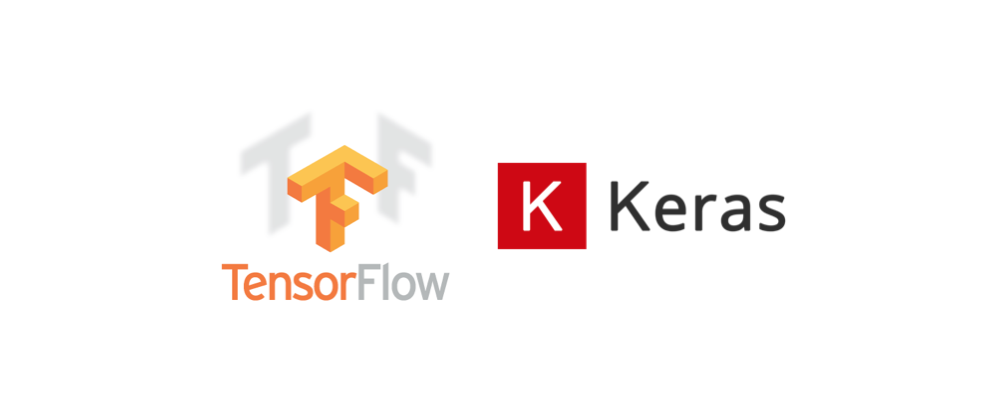
Do you work in Jupyter Notebooks and have an issue in installing and hence importing Keras? Well, you are at the right place.
I was in the same boat a few days back. I struggled for a few hours and could not get a breakthrough and gave up that day. The next day, I again started with a different approach and it clicked!
Just a disclaimer I work on Mac OSx Sierra(10.12.6) and this post is all about installing Keras and importing keras in Jupyter Notebook.
Installing Keras in Anaconda
So, first I did what I usually do to install any library.
pip install keras
But, it did not actually work. When I tried to import keras in my Jupyter Notebook, I got the below error:
ImportError: Keras requires TensorFlow 2.2 or higher. Install TensorFlow via `pip install tensorflow`
So, what I did next is to try installing tensorflow as per the error message. Guess what? I got another error:
ERROR: Cannot uninstall ‘wrapt’. It is a distutils installed project and thus we cannot accurately determine which files belong to it which would lead to only a partial uninstall.
I tried uninstalling and then re-installing and keep on getting some error or another.
So, I did a couple of search in google and tried the below suggestions:
conda update wrapt
pip install tensorflow
pip install tensorflow-gpu==1.14
pip install tensorflow ==1.14No! Nada! Nothing worked!
But finally, I got a solution which actually worked and it is simple! Stay tuned!
A Working Solution:
Step 1: Create a new environment
Open the terminal and create a new environment. I have named my environment “keras_env“.
conda create --name keras_envStep 2: Activate the environment
Now, activate the environment created above.
conda activate keras_envStep 3: Install keras
To install keras, we need to type the below command:
conda install -c anaconda keras
It will take some time to install.
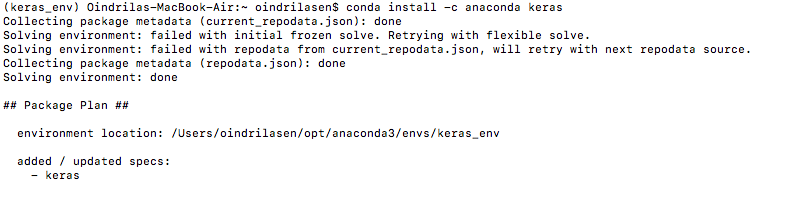
After analyzing, it will show a list of packages to be installed and will ask for a confirmation to proceed. Press Y to continue.
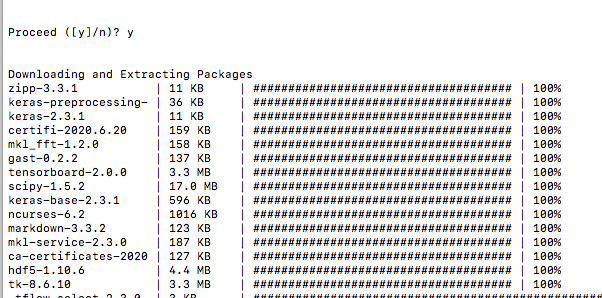
Step 5: Import Keras in Jupyter Notebook
Once the installation is complete, open Anaconda Environments. The new environment created above should be there. For me, it is called “keras_env“. Now, search for the library Keras in the new environment. It should be right there if everything goes well.
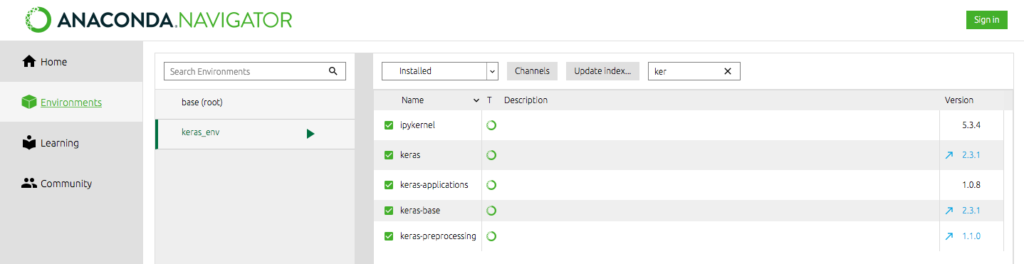
It should have also installed tensorflow.
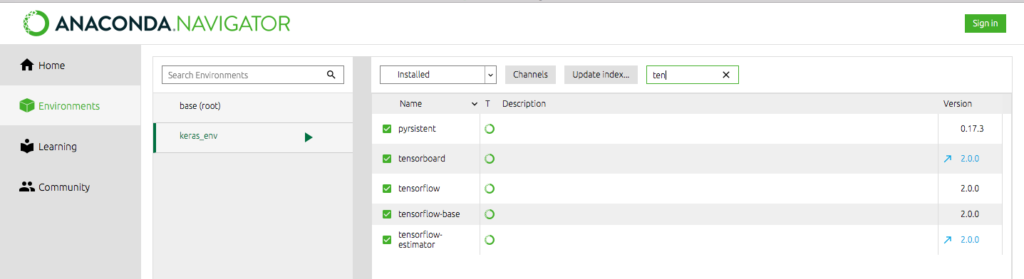
Now, go back home and check if the “Applications on” is set to the new environment. For me, it is keras_env.

Finally, you are all set to open the Jupyter Notebook. So, when I clicked on Jupyter Notebook, it took some time to install first, and then it opened. You may get a message like below in Anaconda.

Once the Jupyter Notebook is open, import keras and Voila!

It took so much time to install and import keras that I totally forgot why I was even trying to import Keras!
Happy Learning and Happy Coding!
Please clap once if this post actually solve your problem.
Thank You!
452
Anandan Subramani
Thank you very much. keras_env works. It imports following models successfully:
import tensorflow as tf
from tensorflow.keras.models import Sequential
from tensorflow.keras.layers import Dense, Flatten, Dropout, Activation, Conv2D, MaxPooling2D
However, I am running into another issue. When I import pandas or numpy or sklearn it fails. In other words, I can import only keras, not the models in standard base environment
So, I created a new environment called ‘combo_env’ and pushed both keras and base into it, here is how:
(keras_env) python -m ipykernel install –user –name=combo_env
activate base
(base) python -m ipykernel install –user –name=combo_env
now in Jupyter notebook under comb_env only standard modules like pandas, numpy, sklearn work, not keras
Could you please help, how to create a kernel where keras and other standard regular models can be imported
Thanks
Zia Ur Rahman
Thanks so much Sir, it works really and the procedure is simple and easy.. thanks once again!!!
Anonymous
This was very useful. Thanks a bunch
Badrul
Note: Due to versioning issues I had to use Tensorflow’s version of Keras:
from tensorflow.keras.models import Sequential
from tensorflow.keras.layers import Dense
from tensorflow.keras.layers import Dropout
from tensorflow.keras.layers import LSTM
Anonymous
Thanks,This saved me a ton of time!!!
Anonymous
Thank you very much
Robert Beach
I tried this procedure and it worked perfectly.
Pallavi Banerjee
Thanks a lot this was really helpful. I appreciate it. Thanks Again!!!